Patient Questionnaire Management
Patient Questionnaire Management is a significant update to the Online Questionnaires feature that enhances the use of questionnaires within the EHR and Patient Portal.
In the Manage Practice Forms page, practice administrators can now customize tags, descriptions and availability of questionnaires to both patients and providers, streamlining the process and improving overall efficiency.
This user guide shows you how to utilize the Patient Questionnaire Management functionality.
Setup Requirement
The Manage Practice Forms page is only accessible to users with EMR & Medication Admin permissions.
To manage user access, go to Administration > Resource Management > select resource > Permissions > EMR & Medication Admin > Check for Yes.

Patient Questionnaires Management
![]()
Practice administrators can manage the library of questionnaires directly from the EHR by navigating to
Administration > EMR Setup > Patient Forms Management.
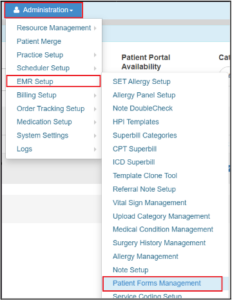
Completing Questionnaires
The Manage Practice Forms page displays a list of all questionnaires available in the practice, organized by category and sorted alphabetically. This list varies by specialty and practice.
From this window, you can search for and view patient forms, edit tags and descriptions of forms, archive and unarchive, and manage availability of patient forms.

Search for a Patient Questionnaire
Practice Administrators can easily locate specific questionnaires using the Search option.
You can also filter by category or patient portal availability for more precise results.

View Patient Questionnaire Details
To view questionnaire details, click the PDF ![]() icon in the View column.
icon in the View column.

Add or Edit Questionnaire Tags and Descriptions
Administrators can add or edit the tags or descriptions to a questionnaire. To do this,
- Click the Edit
 button to open the Questionnaire Form Edit box.
button to open the Questionnaire Form Edit box. - Enter or edit the tags or description in the Description box.
- Click Submit to save the changes.

Updates to Description are reflected in the description column.

Patient Questionnaire Availability
Practice administrators can enable or disable questionnaires from both the Patient Portal and EHR.
Manage Questionnaire Availability in Patient Portal
Patient portal availability can be modified through these easy steps:
- Click the Edit
 button for the desired questionnaire.
button for the desired questionnaire. - In the Questionnaire Form Edit, check or uncheck the Patient Portal box.
- Click Submit to save the changes.

Selecting the Patient Portal box allows patients to access the questionnaire while leaving the box unchecked restricts access to the EHR only.
Archive or Unarchive Questionnaires
Archived questionnaires are no longer accessible to providers in the EHR and to patients in the Patient Portal.
To archive a questionnaire:
- Select the Archive
 button.
button. - A confirmation popup will be displayed. Select Yes to archive the questionnaire and move it to the Archived list.


To reinstate a questionnaire, click the Unarchive ![]() button.
button.


Still no luck? We can help!
Contact us and we'll get back to you as soon as possible.
Submit a Request