Time-Based Coding Setup
The Time-Based Coding Setup page is found in the EMR Setup subtab of the Administration tab.

Add Activity Templates for Manual Time
This section is where you can create your custom list of face-to-face and non face-to-face activities that can be counted towards total time spent for the patient encounter.

A. Add Custom Activity
To create a new activity, select the Add Custom Activity button. This will open a pop-up window with a free-text field where you can type a description of the activity. From this window, you are able to assign a default time and check or uncheck the Include Total Time Spent in View Note and Include Activities in View Note boxes.
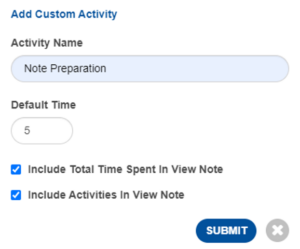
B. Activity Name List
This displays your customized list of activities created for all practice users.
C. Default Time
The value entered here will be the pre-populated time spent in minutes for this activity when you add it to your note in the Orders and Procedures page.
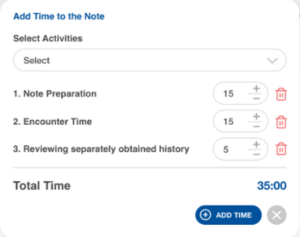
D. Include By Default
Check this box to automatically add an activity to your list of performed activities spent on the day of the encounter.
E. Show activity
Check this box to show a template in the list of activities that can be selected in the Add Time to the Note popup window in the Orders and Procedures page.
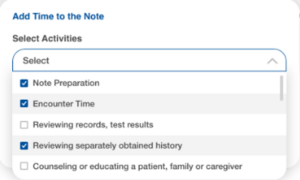
Set Up View Note: Time & Activities
You can select the following checkboxes according to the information that you want to appear in the patient note:

A. Include Total Time Spent in View Note
Select this box to add the Total Time as a footnote after the EMR note is signed.
B. Include Activities In View Note
Select this box to add the selected activities as a footnote after the EMR note is signed.
Set Up the Default Type of Visit
The E/M service coding algorithm will select an E/M code based on your default type of visit selected in the setup page and total time entered in the Orders & Procedures page.
User Permissions
In the EMR & Medication Admin setup, select the Check for Yes check box to allow a user to view and make changes to any of the settings in the Time-Based Coding Setup page.

Still no luck? We can help!
Contact us and we'll get back to you as soon as possible.
Submit a Request