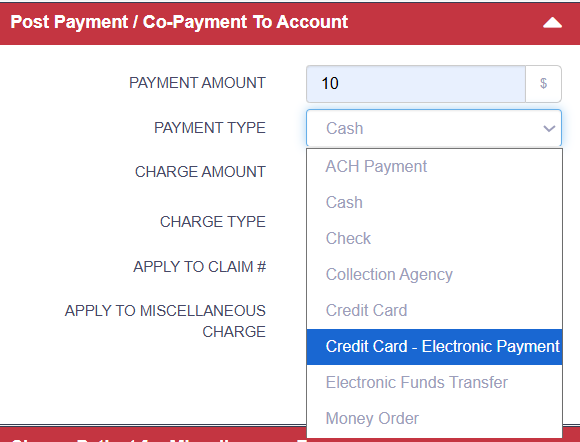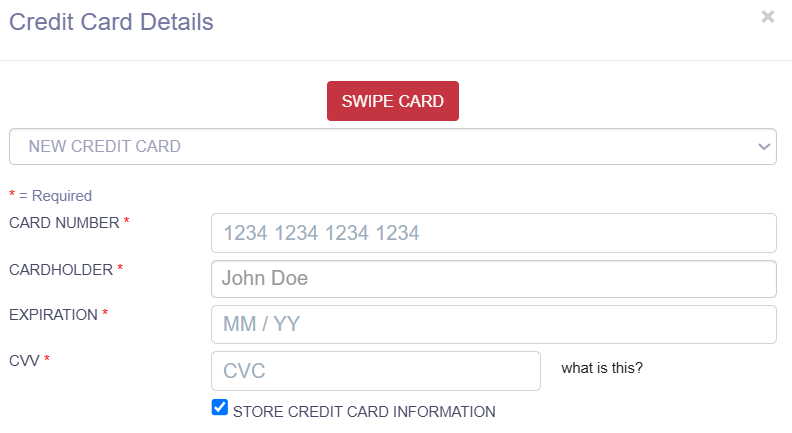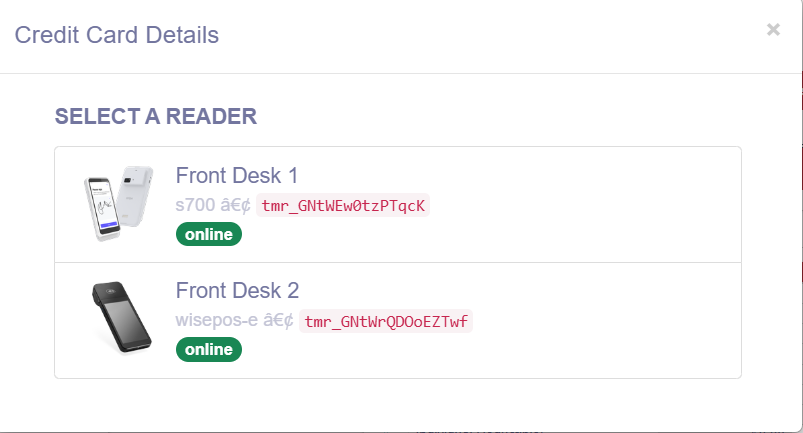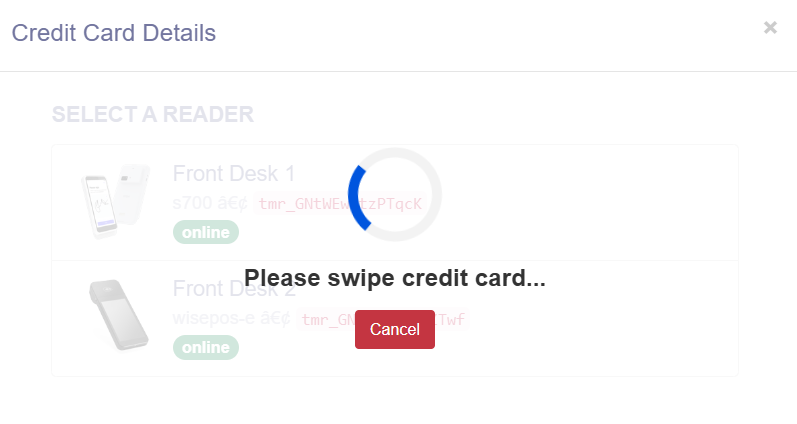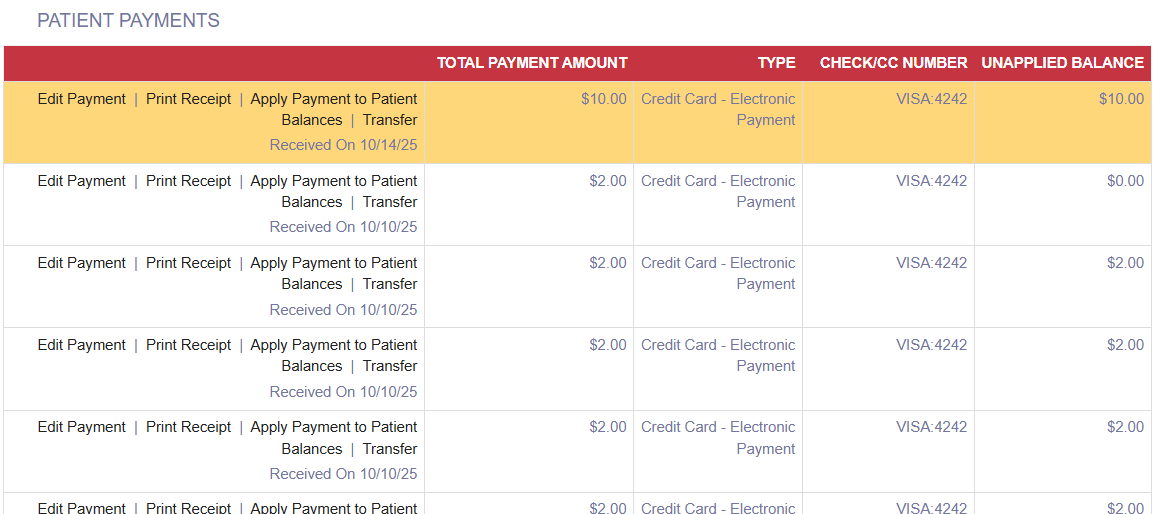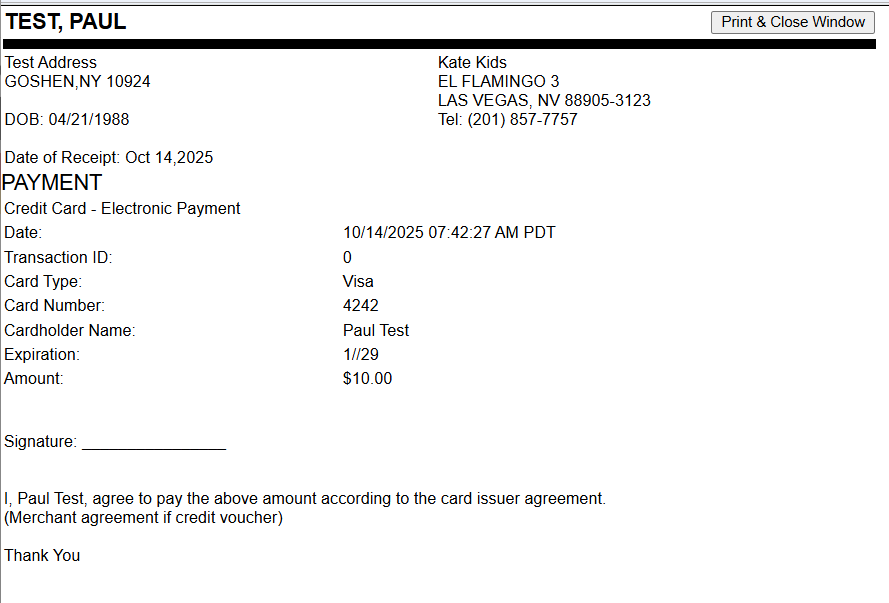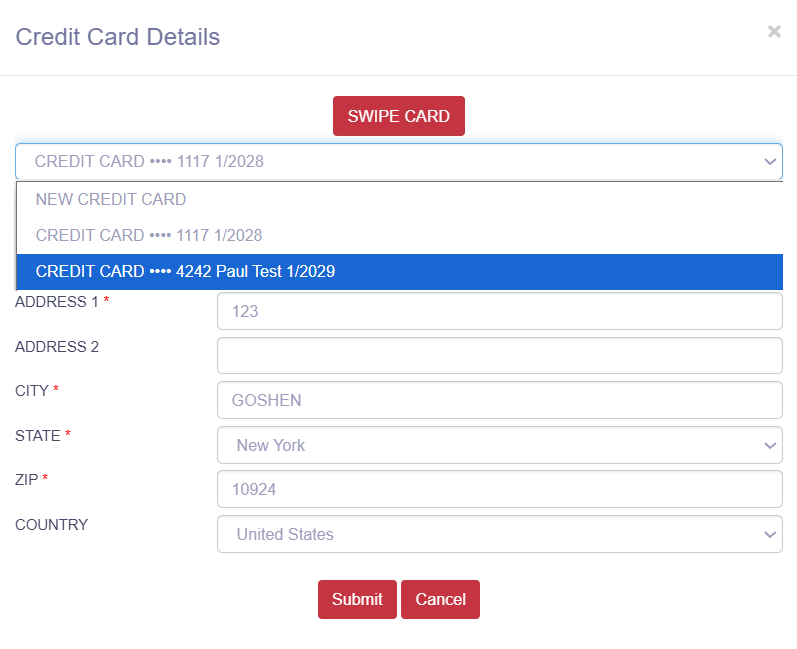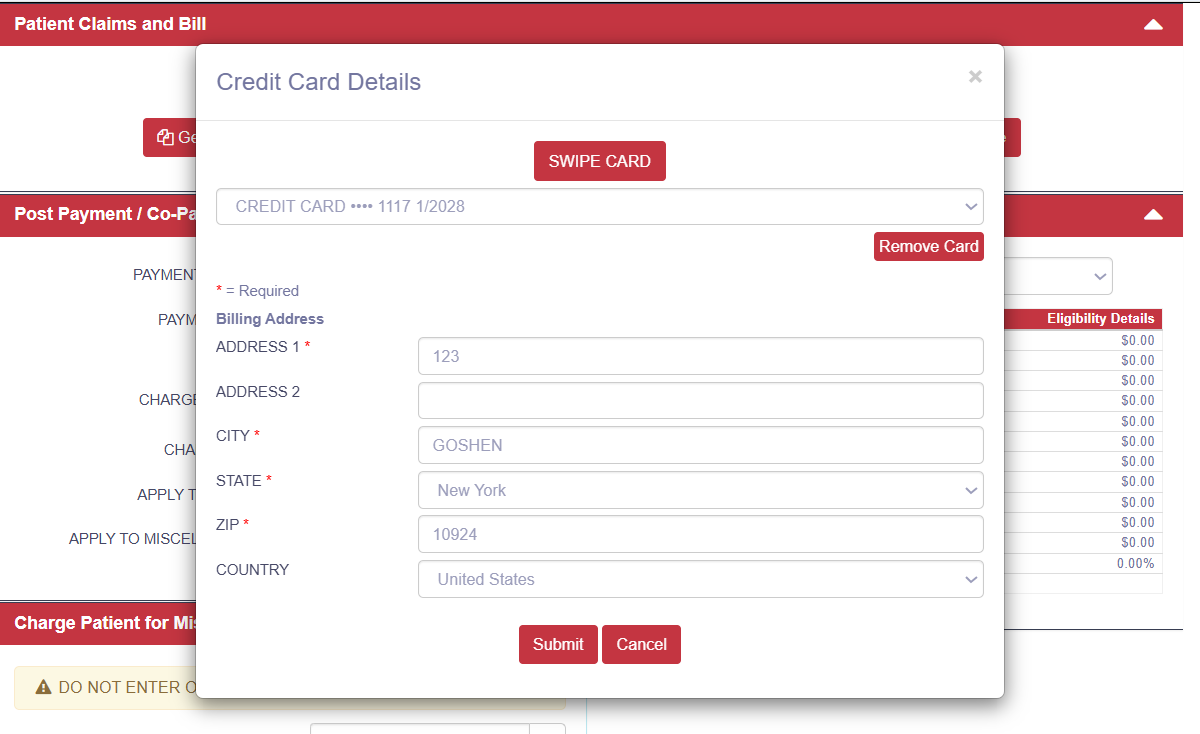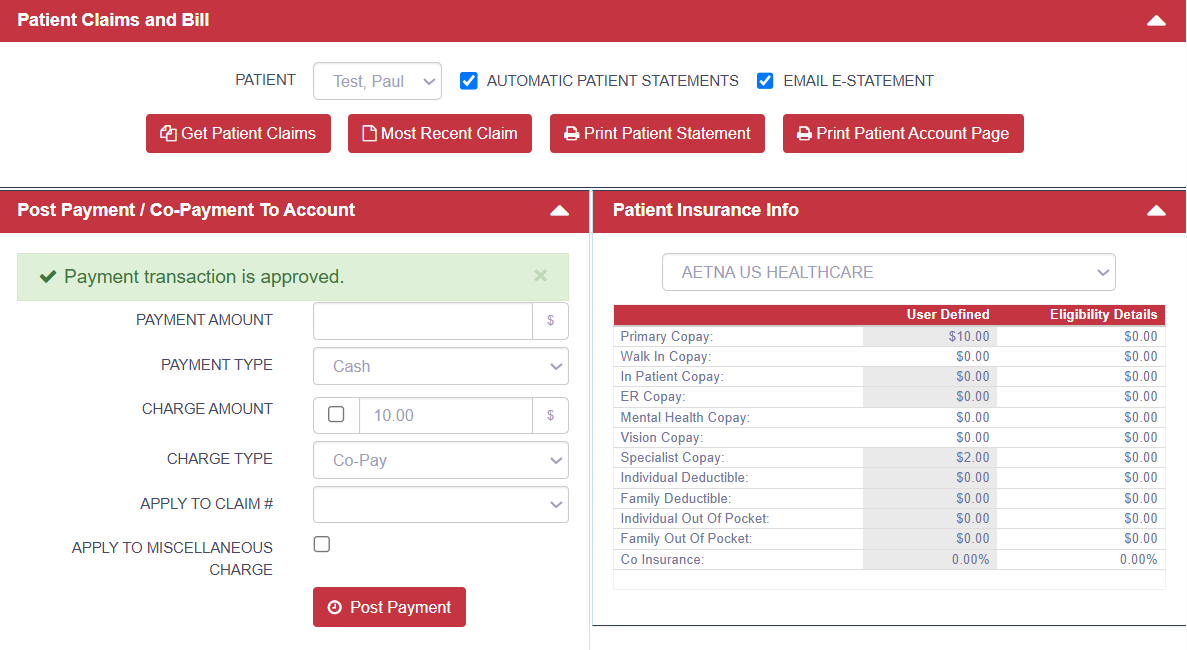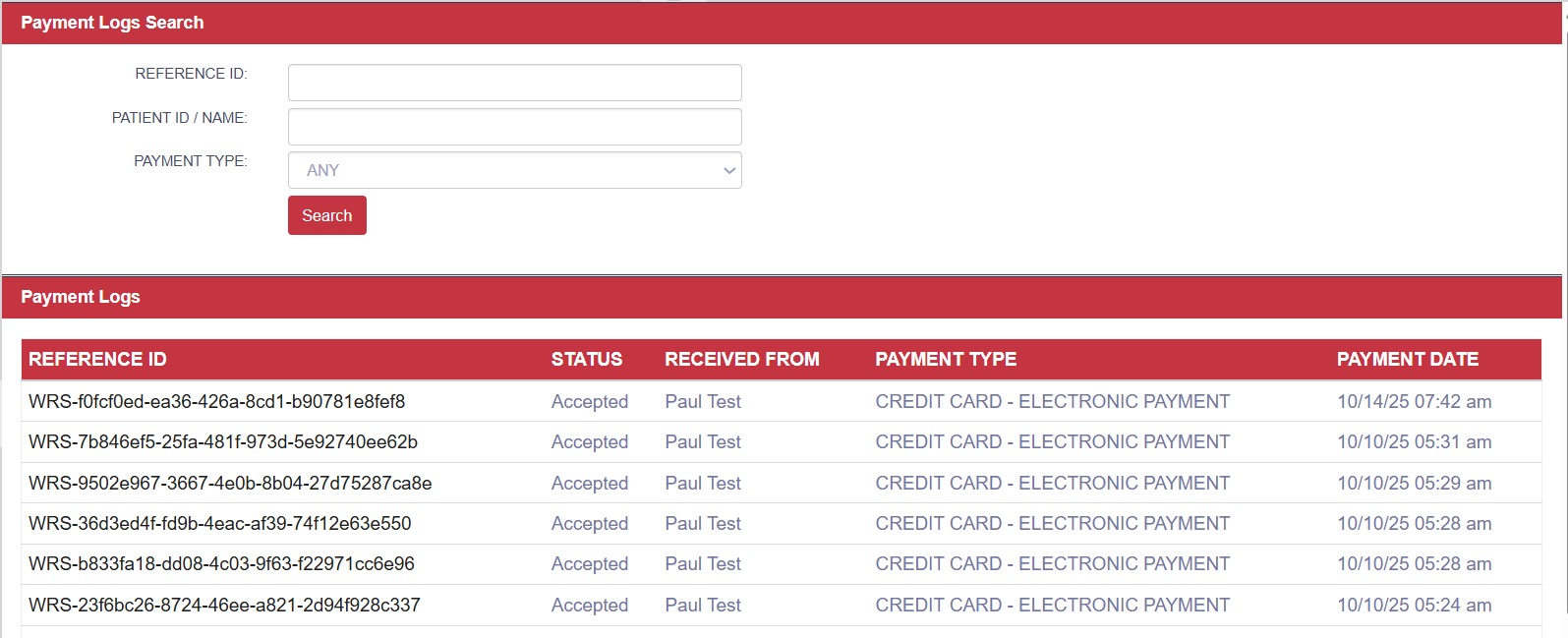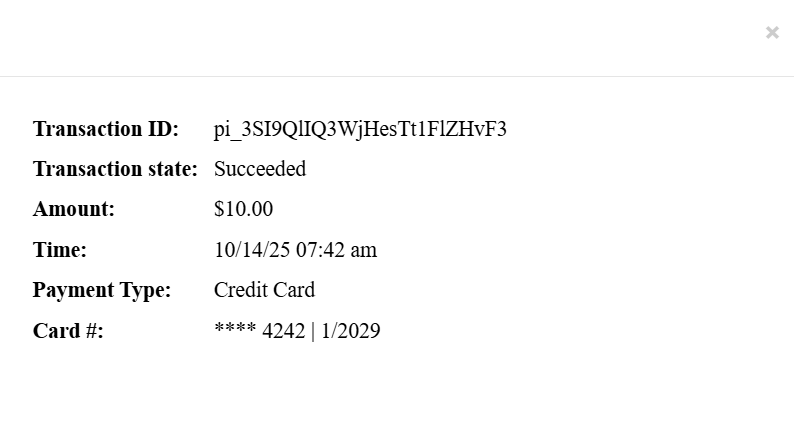Card Payments (Stripe Terminal & Saved Cards)
This guide explains how to process patient payments securely using Stripe Terminal devices, pay using saved cards, and how to review activity in Payment Logs.
Contents
💳 Card Payment using Device
Payments can be collected during:
- Check-In
- Check-Out
- From the Patient Account (via the Hover Box)
How to Process a Payment
1. Open the Patient’s Account page.
- Enter the Payment Amount.
- Select Payment Type → Credit Card – Electronic Payment.
- (Optional) Tick STORE CREDIT CARD INFORMATION if the patient wishes to keep their card on file.
Note: Not all debit cards can be stored for future use.
2. Use the Device
- Click SWIPE CARD.
- Select a card reader / device (if multiple are available).
- A pop-up window will guide you. Ask the patient to complete payment by:
- Tapping their card or device (contactless)
- Inserting their chip card
- Swiping their card
- Disclaimer: The available methods—Tap, Insert, or Swipe—may vary depending on the selected device or card reader. Follow the on-screen prompts for the supported options.
3. Confirm Payment
- Once approved, the payment will appear in Patient Payments.
4. Print Receipts (Optional)
- Click Print Receipt to provide a copy.
- Two receipts will be generated: Practice Copy and Patient Copy.
Card Payment using Saved Card
You can also process payments using a saved card on file or when the card is not physically present (e.g., phone or online payment authorization). Payments can be collected during:
Payments can be collected during:
- Check-In
- Check-Out
- From the Patient Account (via the Hover Box)
How to Process a Payment
1. Open the Patient’s Account page.
- Enter the Payment Amount.
- Select Payment Type → Credit Card – Electronic Payment.
2. Choose a Saved Card
- Select a saved card from the dropdown list.
- (Optional) You may also:
- Update Billing Address
- Remove a Card on File
- Click Submit to confirm and return to the Account Page.
3. Confirm Payment
- Once approved, the payment will be listed in Patient Payments.
4. Print Receipts (Optional)
- Click Print Receipt to provide a copy.
- Two receipts will be generated: Practice Copy and Patient Copy.
Payment Logs
For practices using the Stripe payment, the Payment Logs provide a centralized view of all payment activity, including:
- Transactions made through Stripe Terminal devices
- Payments processed with saved cards (card not present)
How to Process a Payment
1. In the EHR Admin, go to: Billing → Payment Management → Payment Logs
2. Locate or search the transaction and click the Reference ID to view full payment details.
3. Each log entry displays the transaction status, including:
- Accepted / Approved
- Cancelled
- Voided
- Refunded
- Failed

Still no luck? We can help!
Contact us and we'll get back to you as soon as possible.
Submit a Request