| To: | WRS Health Users |
|---|---|
| From: | WRS Development Team |
| Date: | 06/17/2024 |
| Re: | Patient Questionnaires |
Items in this Release
- Patient Questionnaires in the Patient Portal
- Patient-completed Questionnaires in EMR
- Completing & Attaching a Questionnaire to an EMR Note
Our platform now includes a comprehensive online health questionnaire feature, designed to gather vital health information from patients. These questionnaires cover a variety of topics, including current health status, medical history, lifestyle factors, and risk assessment. By completing these forms online before appointments, patients can provide detailed and comprehensive data, which helps healthcare providers make more informed decisions about patient care.
What is a Health Questionnaire?
A health questionnaire is a standardized tool that patients complete to provide information about their health status, medical history, lifestyle, and any symptoms they are experiencing. These questionnaires are crucial for preventive health screenings and help providers in making informed decisions about patient care.
How it Works for Patients
Patients can now complete health questionnaires online through the Patient Portal. Here’s how:
- Navigate to the Patient Questionnaires tab in the Patient Portal.
- In the Available tab, view and select questionnaires to complete by clicking the Complete button.
- Fill out the questionnaire and submit it by clicking the Submit button.
- Receive a confirmation message and optionally view the completed questionnaire.

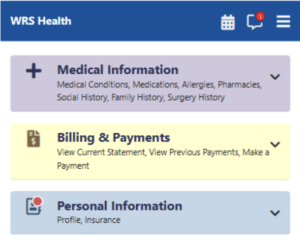
Print out our Patient User Guide here.
How it Works for Patients
All patient-completed questionnaires will also be accessible for providers in the EHR within each patient’s chart.
Viewing Completed Questionnaires
Providers can view the completed questionnaires in EMR All Notes under the Documents section and then Patient Questionnaires. They can select any questionnaire in the list to view it.

Alternatively, providers can review the completed questionnaires directly in an open note by selecting the Questionnaires button, navigating to the Completed tab, and clicking on the “eye” icon.

Attaching to Notes
Completed questionnaires can also be added to an unsigned EMR note. This can be done by clicking the Add To Note button on a selected questionnaire under Patient Questionnaires. A popup of all the unsigned notes will then appear.

Completing and Attaching Questionnaires to an EMR Note
To fill out a questionnaire yourself, navigate to the Questionnaires page within an unsigned note and select the Complete & Add to Note button.

A new window will open. Complete the questionnaire and click the Submit button when done.

A confirmation message will be displayed after the questionnaire is submitted and added to the note.

The submitted questionnaire can be viewed in the Completed tab, or by clicking the View Note option. To remove a questionnaire, simply select Detach From Note.


If you would like more information, please contact your account manager.
Contact Your Account Manager
