| To: | WRS Health Users |
|---|---|
| From: | WRS Development Team |
| Date: | 08/30/2024 |
| Re: | Enhancements to Referral Letters |
- Adding Multiple Logos in the EHR
- Managing Multiple Referral Templates
- Attaching Files to Referral Letters
We are excited to announce a major update to our EHR system that enhances the referral process for providers.
This update offers administrators greater customization options by allowing them to upload multiple logos, making it easier to personalize referral notes documents.
Additionally, providers can now effortlessly attach essential documents to referral letters, whether from the EMR All Notes page or directly from their local computer.
We’ve also improved referral template management, making it easier for administrators to manage multiple templates with greater efficiency.
Upload Multiple Logos in the EHR
The new update allows administrators to upload multiple logos allowing better customization of your referral note templates.
To upload multiple logos go to Administration > Practice Setup > Edit Practice Info.
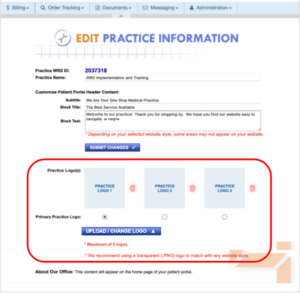
You can also upload multiple logos at once for up to five logos. Logos uploaded are automatically resized to fit the specified maximum dimensions, ensuring consistent display.
Once uploaded, you can now easily assign logos to specific referral letters depending on your practice requirement.
To assign logos to specific referral letter types go to Administration > EMR Setup > Referral Note Setup. You can then select the preferred logo for the selected referral note template.
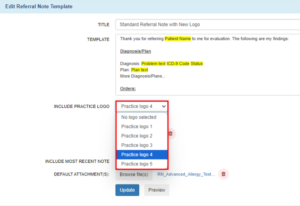
To know more about managing practice logos in the EHR, refer to Managing Practice Logos in the EHR User Guide.
Manage Referral Templates
The latest version now allows you to tailor your referral letters according to your specialty needs. You can now duplicate, edit, and update referral templates as well as delete existing ones in Referral Note Management.

Aside from customizable title and the template body, referral letter templates can now also be tailored to include your preferred logo and default attachments.
You also have the option to include the most recent note in your referral letter template.

Note:
Refrain from editing discrete data that are highlighted in yellow as these are retrieved from the database.
For Standard Referral Notes (n), the title cannot be modified.
Attaching Files to Referral Letters
When sending referral letters, providers can now easily attach files from their local computer or from the patient’s EMR All Notes documents.

The new feature introduces the Add Attachments button with two convenient options:
- Browse Files: This allows providers to select attachments from their local drive.
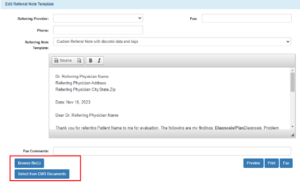
- Select EMR Attachments: This enables providers to choose files from the EMR All Notes page, where patient-related documents are stored.
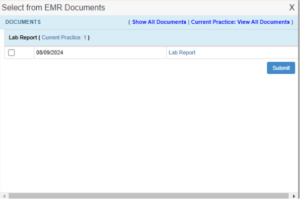
The system supports common file formats such as PDF, JPEG, and PNG ensuring seamless integration and communication.
When sending files, providers can also easily switch from one template to another from the Referral Note Template dropdown.

The attachments are displayed in the referral letter and can be viewed with ease.
For a more detailed guide on the Referral Letters workflow please refer to: Managing Referral Letter Templates in the EHR User Guide.

If you would like more information, please contact your account manager.
Contact Your Account Manager
