| To: | WRS Health Users |
|---|---|
| From: | WRS Development Team |
| Date: | 10/13/2023 |
| Re: | Changes to External EMR Notes View |
Items in this Release
- External EMR Notes Improvements
- Setup
- How it Works
Changes to External EMR Notes View
We understand the importance of efficiency when reviewing external notes from another WRS practice. In this latest release, we are excited to announce a significant improvement to External EMR Notes to facilitate a smoother workflow.
External EMR Notes Improvements
Previously, viewing notes from other WRS practices within EMR All Notes of patients has proven to be a point of contention amongst users. With this newest release, we have made it much easier to view the rendering provider and the note type while in the External EMR Notes section.
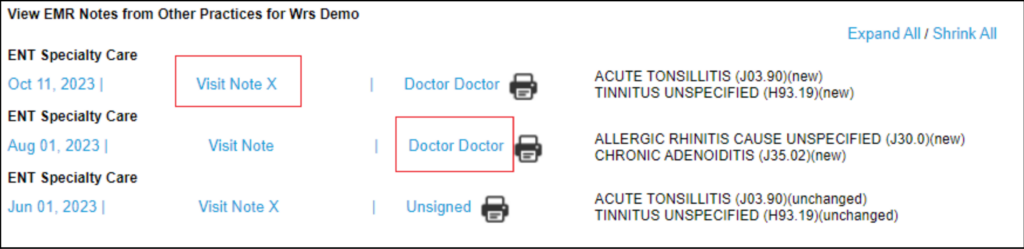
Rendering Provider Visibility
The rendering provider’s name is now prominently displayed in the External EMR Notes view. This addition provides you with quick and easy identification of the responsible provider for each note.
Note Type Identification
You can now quickly identify the note type associated with each entry in the External EMR Notes. This enhancement streamlines your ability to locate specific notes, reducing the time and effort required for review.
Setup
To properly utilize this feature, the following needs must be met:
- Do not have “private patient data” enabled. Contact your account manager to verify this setting.
- To automate all future notes from being shared within the WRS atmosphere, please set the practice setting for “EMR Note Sharing” to “shared.”

- If “Private Visit” is selected, all notes will be defaulted to private. To individually share notes, please deselect “private visit” within the note prior to it being signed.

This feature also applies to patient documents within EMR All Notes such as new patient paperwork and policies.
Important Note: Notes that have been previously signed and marked as private prior to the implementation of this feature will not be available under other practices > External EMR Notes.
How It Works
To view External EMR Notes, simply navigate to EMR All Notes page.
Select “Other Practices” to open the External EMR Notes window.
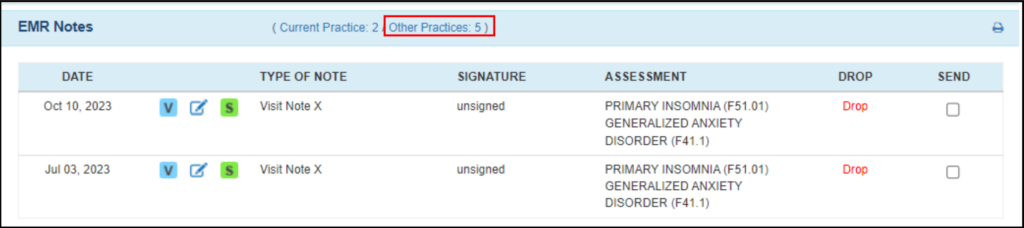
Here, you will see the Practice where the note originated, the date of service, note type, and rendering provider, as well as the associated ICD codes for that note.
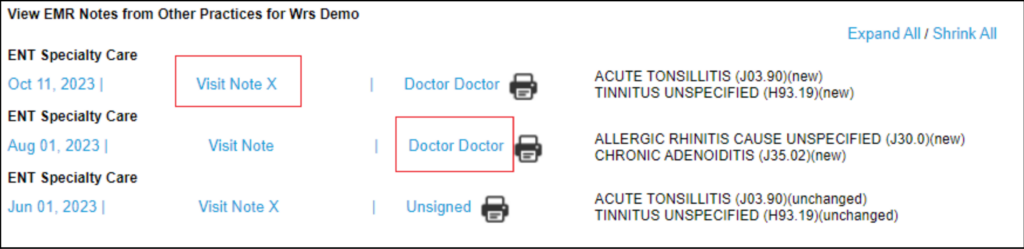
To view the note, select the “print” icon. To view in the format of the “all notes” style, select “expand all.”
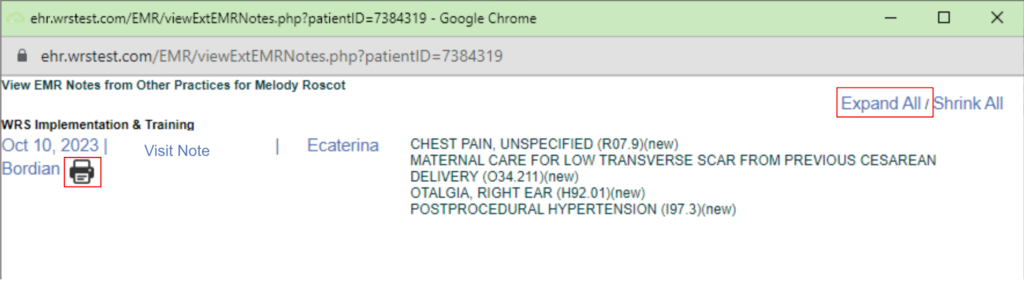

If you have any questions about this feature, please contact your account manager.
Contact Your Account Manager
