| To: | WRS Health Users |
|---|---|
| From: | WRS Development Team |
| Date: | 05/30/2023 |
| Re: | Appointment in Patient Portal – Added Actions |
Items in this Release
- Check-In + Portal Integration
- Cancel Appointments
With WRS Patient Portal’s latest enhancements, patients can now self check-in and cancel their appointments in the Appointments section of the patient portal.
Depending on your clinic’s preference, you can make these new functionalities available for your patients by turning on the necessary settings in your administrator setup, as explained below.
Patient Self Check-In + Portal Integration
Are your patients tired of using multiple different platforms to enter their health information? WRS has heard you – the patient self check-in module is now integrated into the patient portal and accessible through the “appointments” section.
Patients can now check-in for their appointments within the patient portal. By selecting “check-in,” they will be brought to the patient check-in module where they can pay their copay, answer Review of Systems questions, and update their demographic information. Upon completion, they will be brought back to the appointments page in the portal.

Once the patient has completed the self check in, their appointment will reflect as yellow in the today’s appointment list and the patient portal appointment list will also state checked in, as displayed below. If check-in is not available yet for that appointment, the list will display “check-in will be available on the day of the appointment.” Additionally, when the patient has checked in they are no longer able to cancel or reschedule their appointment.

Cancel Appointments
To allow patients to cancel upcoming appointments in the patient portal, the follow settings must be enabled:
-
Patient Access to Appointment & Request History on Patient Portal:
Go to Administration > System Settings > Practice Settings

-
Allow Patient Cancel in Portal – Appointment Type Level
Go to Administration > Scheduler Setup > Practice Appointment Types

If the proper settings are enabled, patients will see a small red X next to the applicable appointments. Once the appointment is canceled, a message will be generated in the EHR letting the practice know the patient has canceled the appointment.

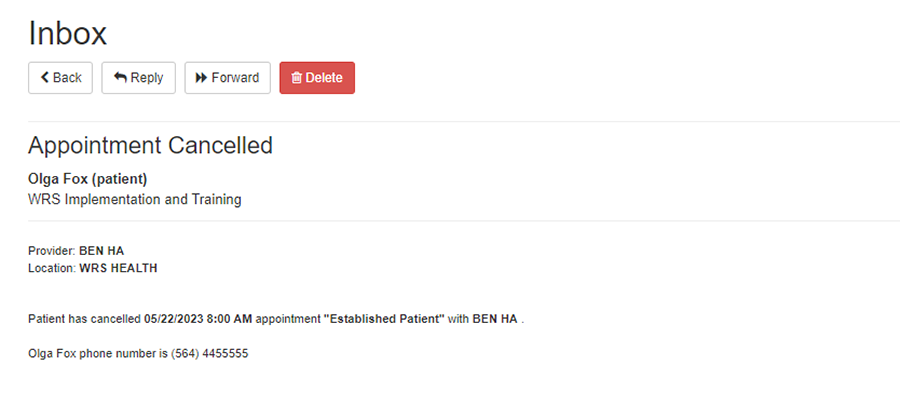

If you have any question about this feature, please contact your account manager.
Contact Your Account Manager
