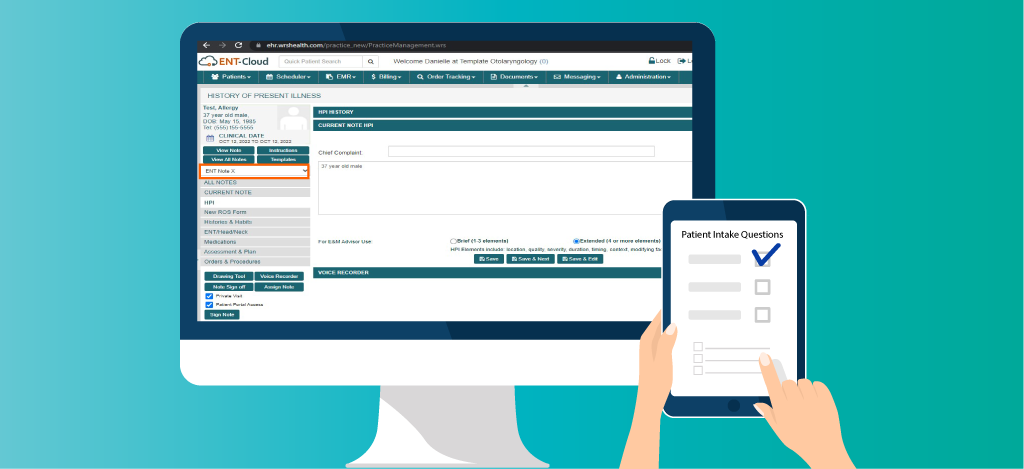
A More Meaningful Exam
On November 1st, ENT-Cloud, powered by WRS Health, will be rolling out a automated Review of Systems page to all ENTs so you can focus on what you do best – patient care. It allows clinical information entered by patients prior to an appointment to flow directly into your NoteX.
When you are with your patients, caring for their well-being, your time is precious. The necessary clinical documentation you need to capture limits how much time you can spend actually talking & listening to your patients. What if you could regain some of that time and have a more meaningful conversation?
Charting Burden Reduced
Patients receive direct communications prompting them to answer the review of symptoms in a more structured and manageable way.
Complimentary Patient Check-In & SMS
Each practice will be provided access to our online Patient Check-in at no additional charge.
Compliant with CMS guidelines
The ROS list incorporates signs or symptoms necessary for a more thorough review and meets CMS documentation guidelines.
For Practices & Providers
Frequently Asked Questions
Reminders – SMS / EMAIL
Does the system automatically send text / emails after an appointment is booked or do I have to do it manually?
When an appointment is scheduled, the patient will immediately receive an Appointment Confirmation Email. The patient will also receive an automated Appointment Reminder email approximately 24-48 hours before their visit that includes this information (based off practice settings).
How does the patient know to check in?
The patient will receive one email at 7a the morning of their appointment and a text message one hour prior to their appointment asking them to complete the check in process.
Is the patient’s email address and cell phone number required for the check in workflow?
Yes. The collection of the patient’s email address and cell phone number is at the center of the check in workflow. It is essential to record and update contact info on file as part of your patient intake process.
Why are my patients not receiving the appointment emails?
Check to ensure the correct patient email is on file under Patient Management>Contact Information tab. It must be marked as PRIMARY. Also, advise the patient to check their spam/junk mail folders.
How far in advance does a same day appointment need to be scheduled in order for the patient to receive reminders?
For an SMS reminder to be sent/ received successfully, the patient will have to be scheduled at least two hours before the visit. When the patient is scheduled, whether it be 10 minutes before or hours before, they will still receive the EMAIL reminder.
Patient Self Check-In
Is it possible to turn off the check in feature?
Yes, however, we recommend it stay on so the patient can self check in. This will allow them to edit demographic info, pay a copay, answer ROS questions and of course, check in. Once checked in, the patient’s name will turn red on the today’s appointment list, alerting the office / provider that the patient is ready.
How can I deactivate ROS or PCM for specific appointment types?
Go to scheduler > appointment types > select the type you would like to exclude.
Do patients complete any consents on the check in module?
New patients will be prompted to accept / acknowledge the Practice Privacy Policy Attestations and Assignment of Benefits policies as soon as they access the patient self check in module.
Are patients able to upload documents to the check-in module?
Patients can upload an image of their driver’s license and insurance card via the check-in module.
What happens when a patient sees “website invalid” when trying to check-in?
This means that the patient is trying to check into their visit on a day that isn’t their scheduled appointment. The check-in link only works on the day of the appointment.
Will we be able to control the number that appears in the copayment box?
Yes, this number is pulled directly from the patient’s insurance tab under eligibility details.
What enables my patients to pay a copay?
The practice has to be integrated with TSYS, our credit card processing system, in order for payments to be received on the check in module.
How do I get integrated with TSYS?
Please contact your account manager.
Clinical
What is the Review of Systems (ROS)?
The review of systems is a set of questions that patients will answer in the check-in module. These answers will reflect in their respective body systems inside the New ROS Page of any NoteX.
Will the answers appear in any other note?
No, it has to be NoteX.
Can you customize the questions asked?
No, the questions are based on specialty.
How do we find NoteX?
Use the “customize” option to open your note library. Select the note type that is specified by the “X” identifier. This note will have the appropriate ROS page that connects with the check-in module.
Does NoteX allow me to write notes about the visit?
Yes, the only difference is the ROS page.
The patient checked in but the Review of Systems is empty.
There are several reasons why this may happen.
- The patient skipped the Patient intake questions.
- The office Check In and Move to Exam Room workflow was not done.
I used to be able to add to the Review of Systems findings/symptoms list, why am I not able to now?
The updated ROS is designed to follow CMS guidelines and ensure compliance with regulatory standards. The standard ROS allows patients to to fill out signs and symptoms during the check in module, which then automatically transfers into the provider’s note during the patient visit. This process safeguards the provider’s most valuable resource, time. With this in mind, the standard template is designed to fit into your workflow to allow for seamless patient interaction and data collection.
How can I use my global templates on the NoteX?
Please refer to page 9 of the ROS Setup & Provider Guide.


