Receiving Order Results
GO TO
Navigate to the Order Tracking Tab > Order Tracking.
![]()
STEPS
Manual Entry of Results
Within the Order Tracking module, users will find filters to help pull up specific orders. Subsequently, they can select Ordered On under the Filter by section to view the list of orders that haven’t received any results yet nor actions done.

Upon clicking the Search button, the results will appear under Ordered Tests with Pending Results. This section serves as the initial stage for orders awaiting results or pending further actions

To input the results, simply perform a right-click and choose the option Enter Results.
Once you click Enter Results, a pop-up page will appear, allowing the user to manually input the results and/or attach the associated result file.

To input the results, simply perform a right-click and choose the option Enter Results.
Once you click Enter Results, a pop-up page will appear, allowing the user to manually input the results and/or attach the associated result file.
Patient’s EMR Note:
Alternatively, you can input results directly within the Patient’s Electronic Medical Record (EMR) note. To do this, access the EMR, find the specific patient, and right-click on the applicable order to record the results.


Fax Queue Processing
To access the fax queue go to Documents tab > Fax Queue. Check the fax queue regularly for incoming results.

Choose the fax document from the Unmatched Fax List.

After selecting the fax document, on the right side, you will have the option to search for the patient’s name you would like to match the document, and then select the Search tab.

Choose the patient’s name from the displayed results.

Match the received results with the corresponding patient’s order under the Open Test section. Verify the accuracy of the information and update the system accordingly.
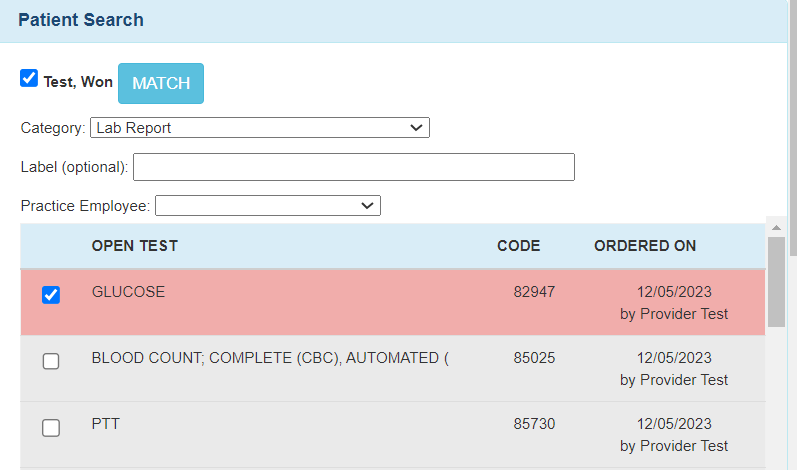
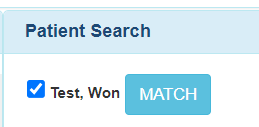
Electronic Results via Bi-directional Lab Interface
If your Practice is connected with a Lab facility through a bi-directional lab interface:
- Electronic results will be automatically sent and received.
- To access and track the results go to the Order Tracking tab, filter by Completed Tests.
- Access the results under the patient’s EMR note under the Documents section.
NOTES
- Ensure that the entered information is accurate and matches the patient’s details.
- Regularly check all designated sections for manual entry and fixed results.
- Confirm the intergration statues with the lab for seamless electronic result reception.
By following these steps, you can efficiency manage and record order results through manual entry, fax queue processing, or via Bi-diretional lab interface with connected laboratories.

Still no luck? We can help!
Contact us and we'll get back to you as soon as possible.
Submit a Request