PROVIDER-SPECIFIC PORTAL MESSAGE
PATIENT PORTAL
The portal is an easy and comfortable way to stay in touch with your providers and inquire about or schedule medical appointments. This can be done through the messaging tab. This guide will help you set up staff members permission to receive patient portal messages on behalf of the provider.
STEPS
To grant permissions to staff members to receive patient portal messages, go to Administration> Resource Management> Select the provider’s name > Permission tab.
Under the Messaging section > Provider-Specific Portal Messages, Add the staff member’s name and hit Save.
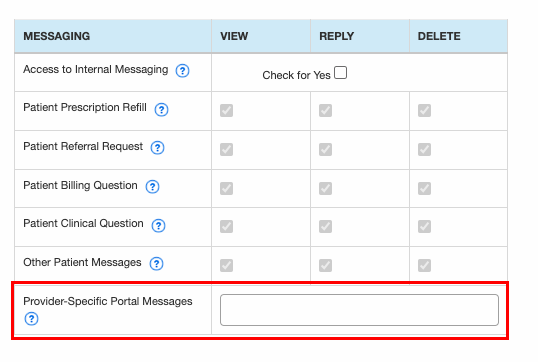
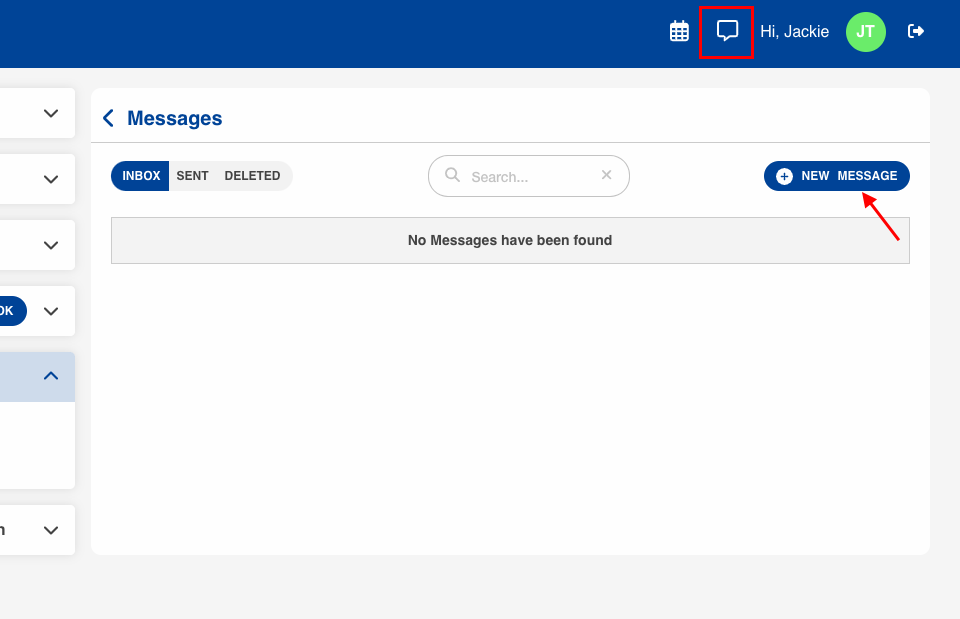
To send a message in the Patient Portal, the patient needs to select the message icon at the top, and then select New Message.
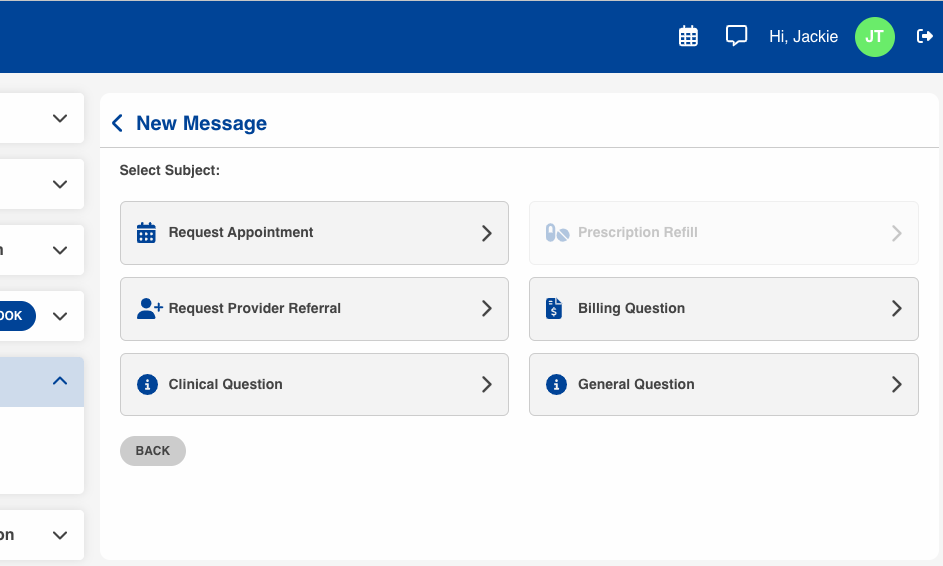
Select a subject.
We also have to emphasize that the patient needs to select the provider’s name from the dropdown to send the message directly to a provider.
Patients can upload files directly to the message by clicking on the attach file button.
Once done, click Send Message. The Provider and users with permission to receive provider-specific messages will receive the message in their inbox.
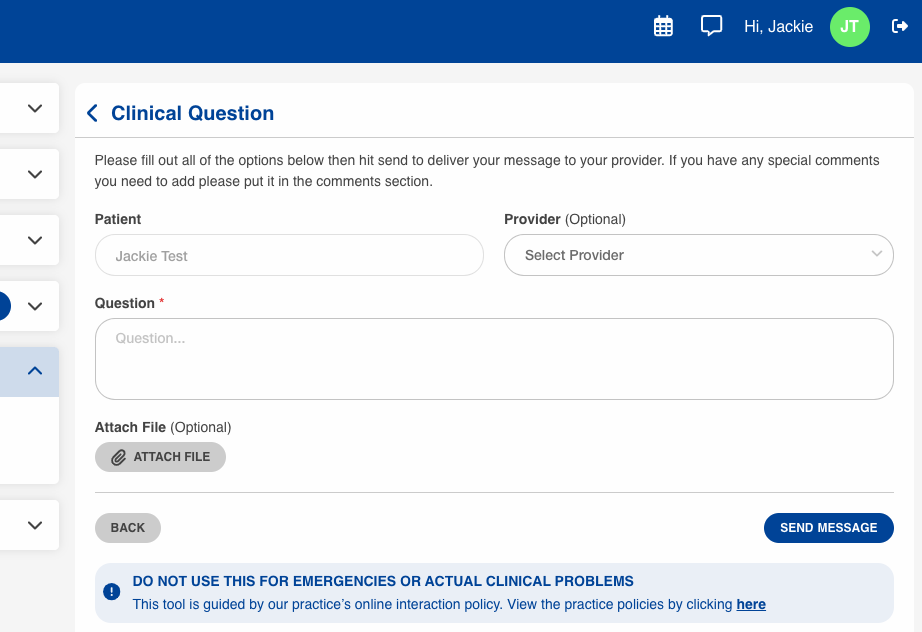

Still no luck? We can help!
Contact us and we'll get back to you as soon as possible.
Submit a Request