Health Questionnaires in the Patient Portal
A health questionnaire is a structured set of questions designed to gather relevant health information from patients. These questionnaires can cover a range of topics, including current symptoms, lifestyle factors, and mental health status. By collecting detailed and comprehensive data about a patient’s health, questionnaires ensure that no critical information is overlooked.
By filling out questionnaires beforehand, patients can save time during their appointments, allowing healthcare providers to focus on discussing the results and planning the next steps.
![]()
In the patient’s chart within the EHR, you can find questionnaires completed through the Patient Portal under the Documents section in EMR All Notes. This centralizes patient information and streamlines your review process.
Viewing Completed Questionnaires
1. Search for the patient’s record by entering their name in the search bar.
2. Right-click on the patient name and select EMR All Notes.
3. In the EMR All Notes page, navigate to the Patient Questionnaires section under Documents.
- If completed, you should see the form listed with a timestamp indicating when it was submitted and by whom.
- If no form is listed, this means the patient has not completed it yet.
4. Click on the questionnaire name to view the details.

Attaching Completed Questionnaires to a Note
1. To add a completed questionnaire to an unsigned EMR note, click the Add to Note button on the selected questionnaire under Patient Questionnaires. Then, choose the appropriate unsigned note.
2. When viewing a note or all notes (through View Note or View All Notes), you can see any attached questionnaires. These will be displayed with the rest of the patient’s documentation.
Alternatively, you can review and attach completed questionnaires directly in an open note.
1. Create a new note or navigate to the most appropriate unsigned note.
2. Select the Questionnaires button and navigate to the Completed tab.
3. Click on the eye icon to view the details.

4. To attach the questionnaire to the open note, simply select Add To Note.
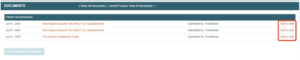

Still no luck? We can help!
Contact us and we'll get back to you as soon as possible.
Submit a Request